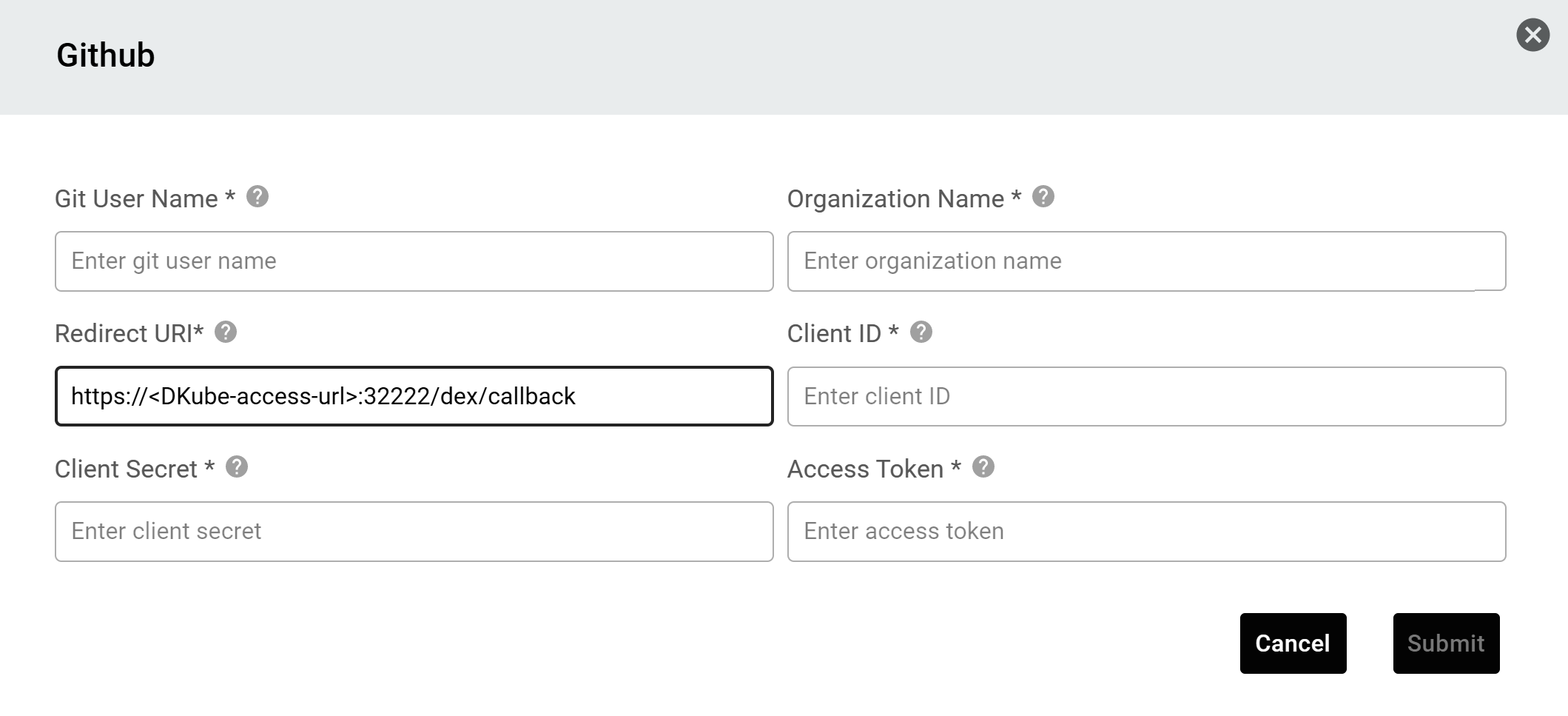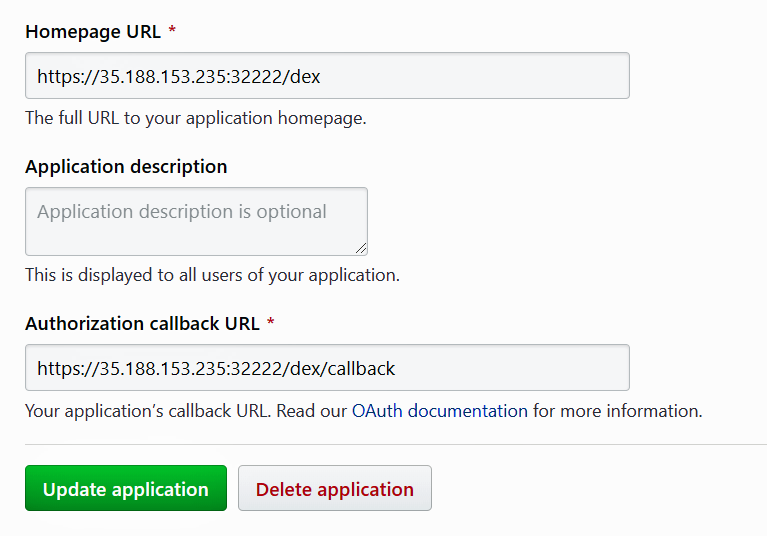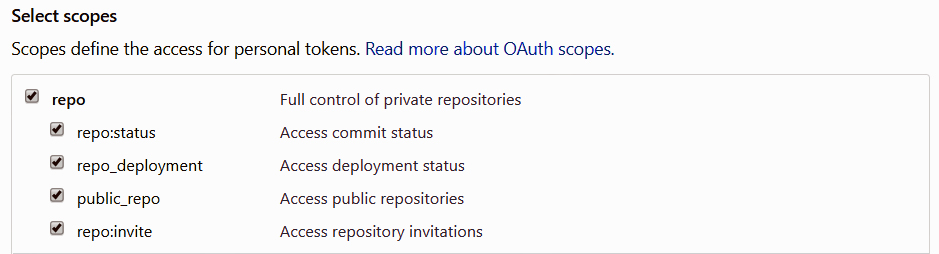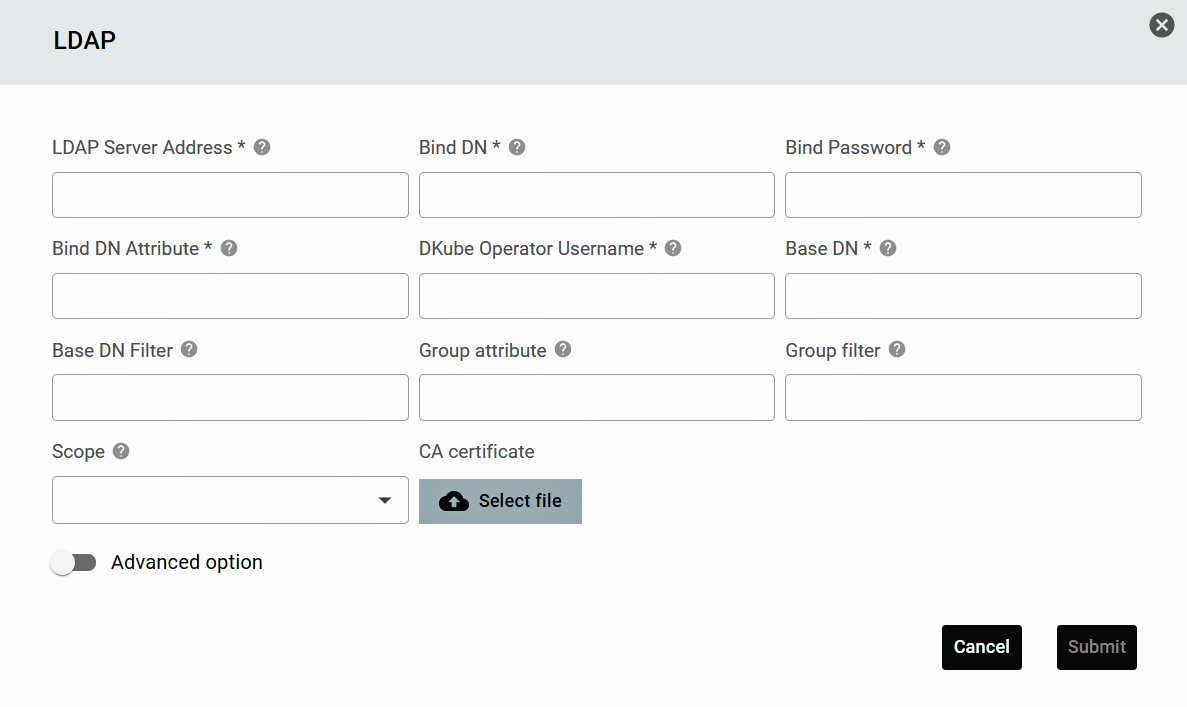Getting Started¶
Overview¶
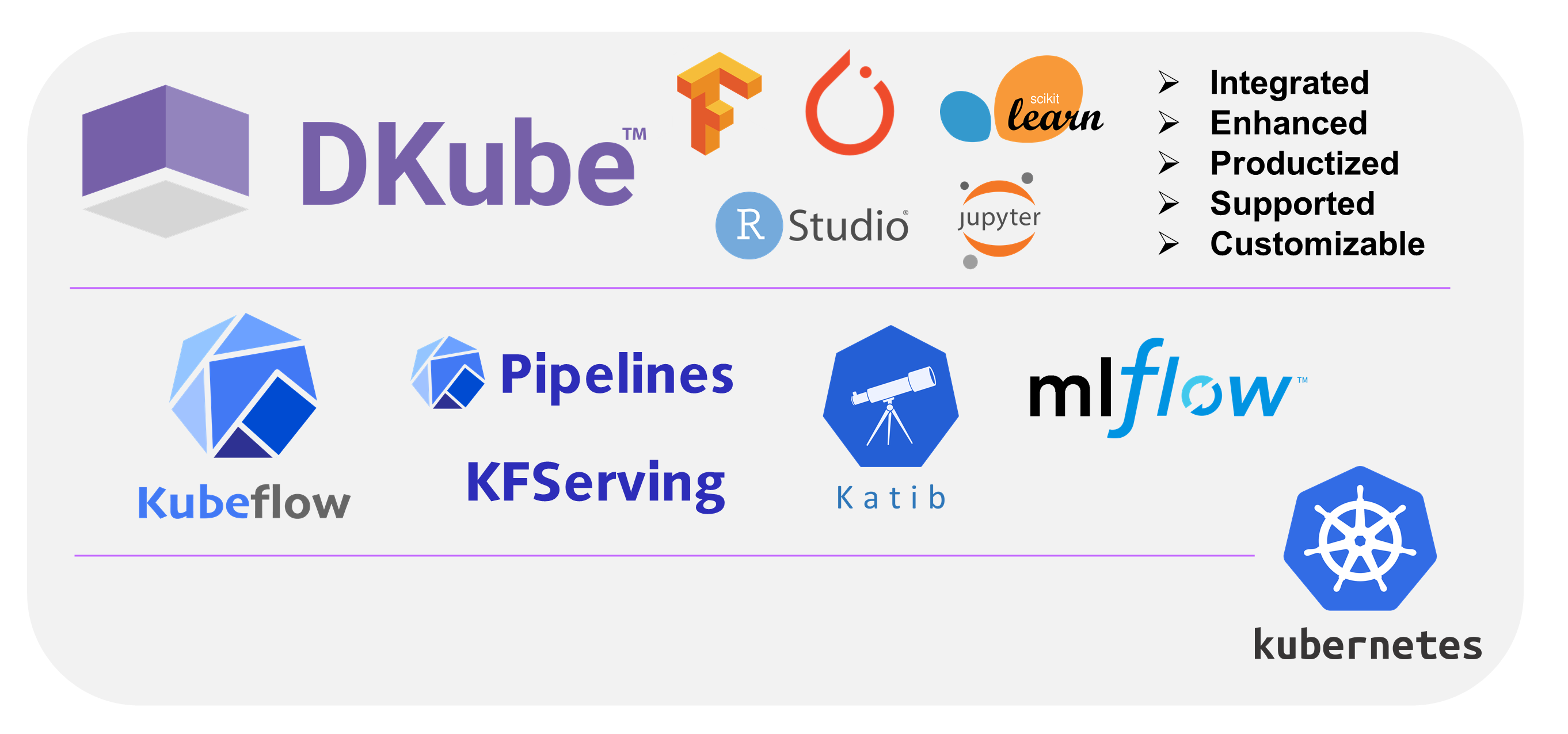
DKubeTM is a portable, end-to-end, Kubeflow-based MLOps platform that enables data scientists to develop, tune, and deploy complex models. It is based on Kubernetes, and will run on-premises and on the most popular cloud providers. It has the same look, feel, and workflow on all of them, and migrating back and forth between providers is fast and simple.
This guide provides the information needed to run DKube after installation.
An access URL, and all of the necessary credentials for the application, will be provided
If you are the DKube Operator, a license token will be provided
After installation, the system is initially set up for local use. A single user is enabled.
If more than one user is required, backend authorization must be enabled, as described in section Authentication Credentials
An initial guide to getting started with the platform is provided at Using DKube
A tutorial is available to step you through your first at Data Science Tutorial
DKube examples are available at DKube Examples
Details for code developers is provided at DKube Developer’s Guide
Initiating Dashboard and Workflow Screens¶
Access the DKube site at the URL provided
Chrome and Firefox browsers are supported
If the DKube instance has not yet been signed in, sign in with the credentials provided. The login will be either local or through a backend authorization, as described below.
Note
If you get a message that your connection is not private, it is because the certificate is self-signed. Please proceed to the url.
Note
If you get an “Authentication Failed” or “Network Error” message after reaching the login page, refresh your browser window. This is not a valid error.
The first screen will ask you to provide your login credentials
This will bring up the DKube dashboard. For subsequent launches, the credentials will be remembered, and the login screen will not appear. DKube periodically forces a new login.
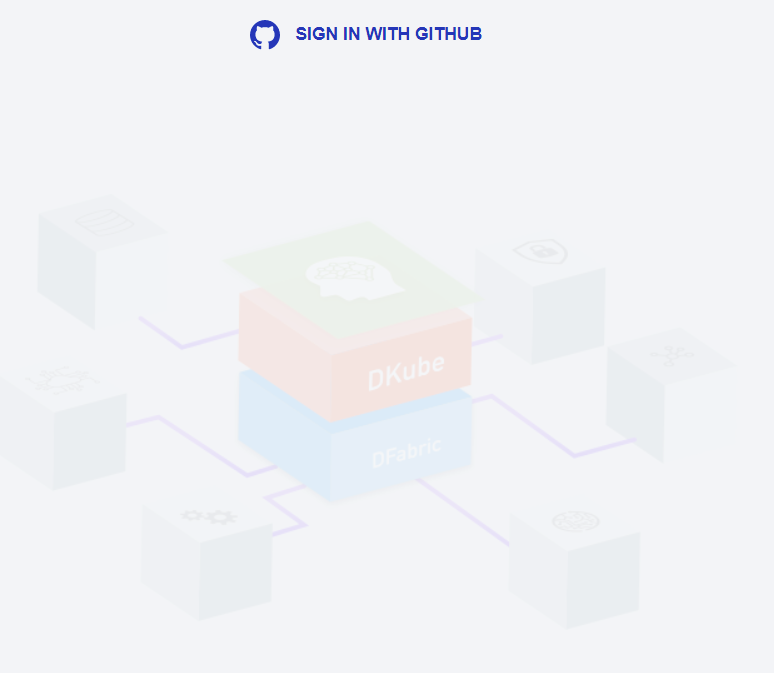
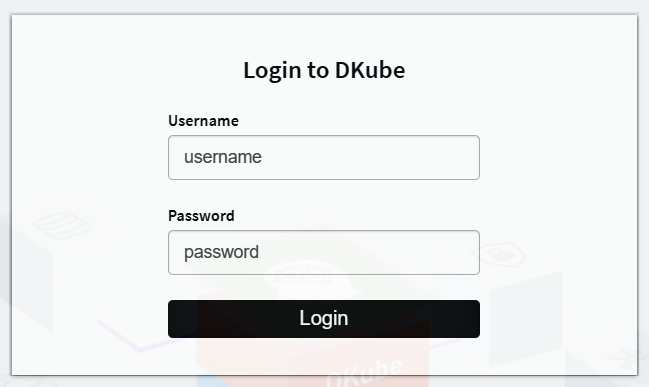
Providing the License Token¶
If the system is being used for the first time, or if the previous license has expired, a license token needs to be entered in order to use the system. If you are an Operator, you will be provided with a token to use when this happens. Paste in the token provided and select submit.
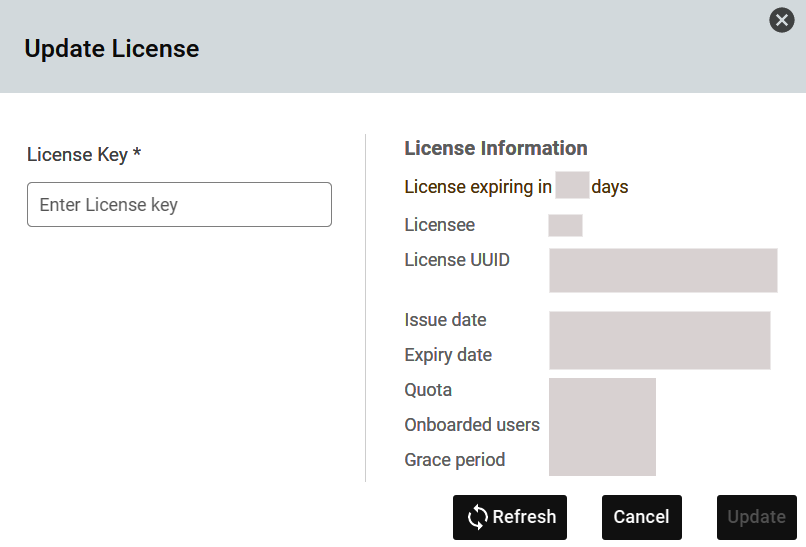
The same process is used to renew the license when it expires. The Operator can update the license at any time as described at DKube License Update
Authentication Credentials¶
There are several authorization mechanisms for accessing DKube.