DKube-Specific Steps for an Existing VMWare Tanzu Cluster¶
This section describes the setup required to install DKube on an existing Tanzu cluster.
Important
The versions of software must be consistent with the prerequisites at Prerequisites
Note
If the Tanzu cluster does not have any GPUs installed, only the first section is required. If the cluster has GPUs installed, additional setup steps are required as described below.
Getting the kubeconfig file¶
The following commands will copy kubeconfig file to the installation node:
The next installation setup steps depend upon whether or not the cluster has GPUs installed.
GPUs |
Setup Instructions |
|---|---|
No GPUs installed |
Go to the DKube installation section at Installing DKube |
With GPUs installed |
Continue with the rest of the steps below |
Preparing the Cluster¶
This section describes how to prepare the cluster for DKube installation. The steps are executed from the $HOME/.dkube folder. The k8s.ini file needs to be edited in order do the setup command.
Editing the k8s ini File¶
The k8s.ini file has the following format:
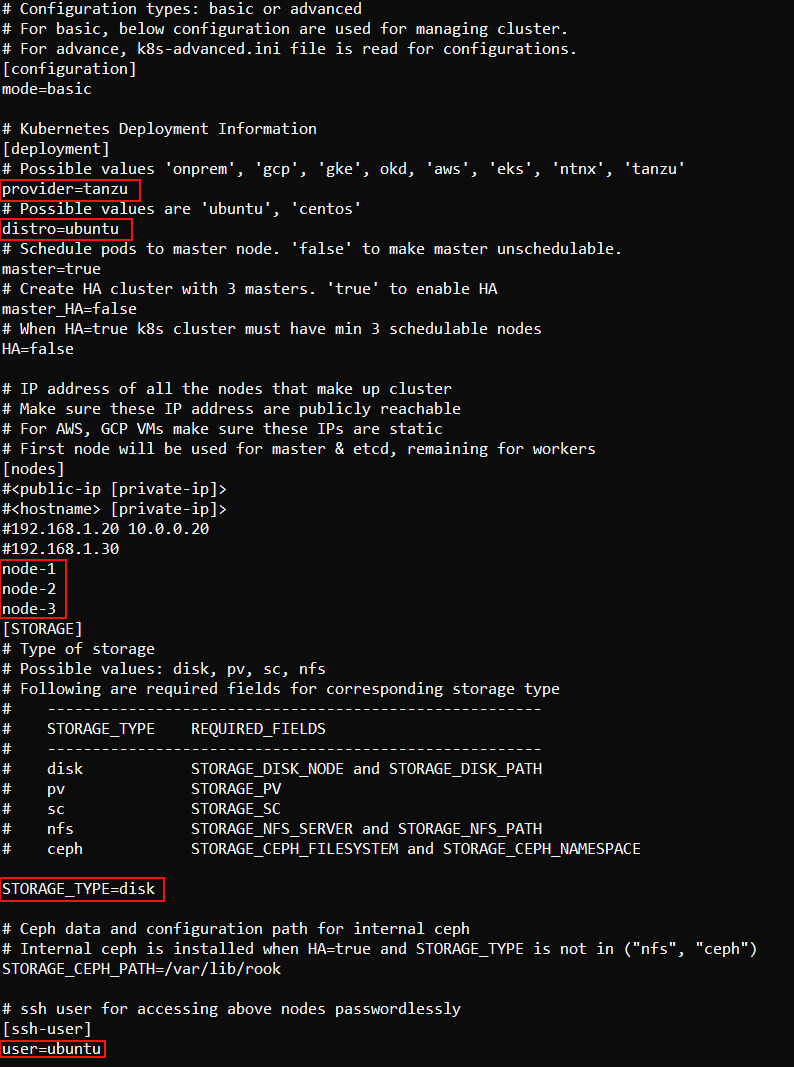
Only the following fields should be filled in:
Field |
Value |
|---|---|
provider |
tanzu |
distro |
Operating system type |
nodes |
Node DNS names or IP addresses |
STORAGE_TYPE |
disk |
user |
The user name for the DKube cluster account |
User¶
This is the DKube cluster user account name. It can be a root or non-root account, but the same account must be available on all cluster nodes, and must have passwordless access through an ssh key and sudoers permissions.
Changing Nodes or GPUs on Cluster After DKube Installation¶
In order to enable DKube to recognize changes in nodes or GPUs in the cluster after the initial installation, the following steps should be performed.
For changes in nodes
Edit the $HOME/.dkube/k8s.ini file to add the new nodes as described in this section
The other fields should not be changed
Ensure that the new node is accessible passwordlessly from the installation node as described in Cluster Access from the Installation Node
For either node or GPU changes
Run the node setup command as described in Node Setup to install prepare the new nodes
DKube will automatically recognize the new nodes after the setup command.
Cluster Access from the Installation Node¶
In order to run the installation, the installation node needs to be able to access each node in the cluster without requiring a password. In each case, sudoers account access must be provided.
The sudoers file on each node must include the DKube cluster account name with the necessary access. This can be accomplished using the visudo command, and adding the following line:
Important
Even in the case where the master node is used as the installation node, the ssh key pair must still be added to the master node authorized_keys file in the $HOME/.ssh directory
If you have an existing ssh key pair, it is assumed that the private key works with all of the DKube cluster nodes, including the master node. In this case, the following steps are required:
Copy the private key to the $HOME/.dkube directory. It needs to be copied with the name ssh-rsa
Delete the file ssh-rsa.pub from the $HOME/.dkube directory, since it will not match your new private ssh-key file
The initial Docker init creates an ssh key pair to allow passwordless access to the DKube cluster nodes.
If the ssh key pair created by the Docker init will be used for cluster access, then it’s public key file contents need to be added to the $HOME/.ssh/authorized_keys file on each node of the DKube cluster, including the master node. This can generally be accomplished by simply adding it with:
If that does not work, you can append the contents of ssh-rsa.pub to $HOME/.ssh/authorized_keys manually using the command:
Final Access Verification¶
After the security access steps have been taken, the user should ensure that each node in the cluster can be properly accessed by the installation node without a password.
The installation process should not move ahead if this verification step is not successful.
Node Setup¶
Before installing DKube, the necessary software packages need to be added to each node in the DKube cluster. The k8s.ini file was configured to provide the information necessary. The following command will install the packages required.
Note
If you have A100 GPUs installed on your cluster, please ensure that you follow the section Adding A100 GPUs to the Cluster
Installing DKube¶
DKube is installed using Helm. Continue the installation at Installing DKube