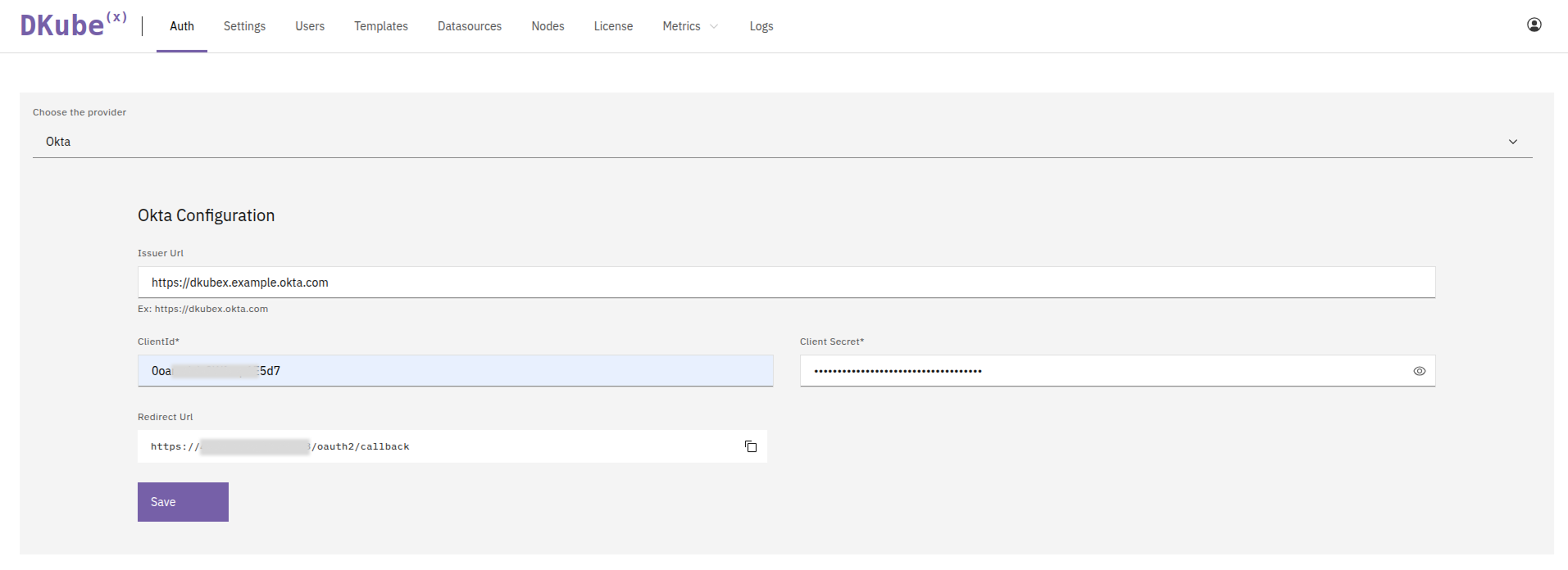Post-Installation¶
Once DKubeX installation is complete, you can proceed to the DKubeX Admin page to configure License and OAuth settings on the DKubeX Admin page. To open the DKubeX Admin login page, simply add /admin at the end of your DKubeX URL.
https://<DKubeX-URL>/admin
https://dkubex.example.com/admin
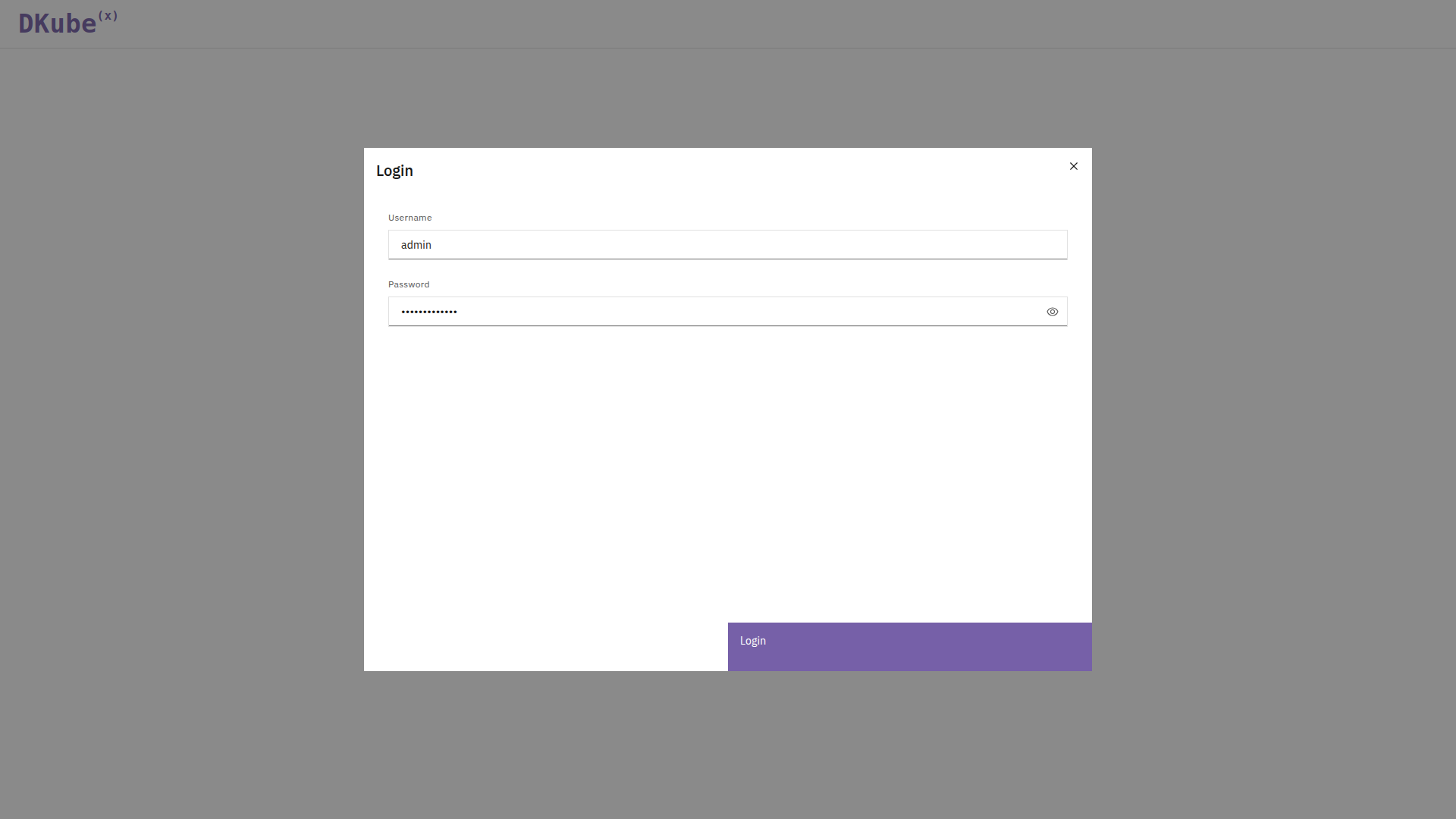
DKubeX Admin page login screen¶
Provide your DKubeX admin username and password to log in. Once done, click on the appropriate link below to learn more about setting up each setting.
Steps to provide the DKubeX license.
Learn how to set up OAuth for DKubeX.
Step 1: Provide DKubeX License¶
Prerequisites¶
DKubeX installation should be successfully done at this point.
You must have a valid DKubeX license key.
Steps¶
You can update the DKubeX license for the first time by clicking on the Update button on the top of the screen or going to the License tab and clicking on the License Update button. Once done, the DKubeX license update dialog box will appear.
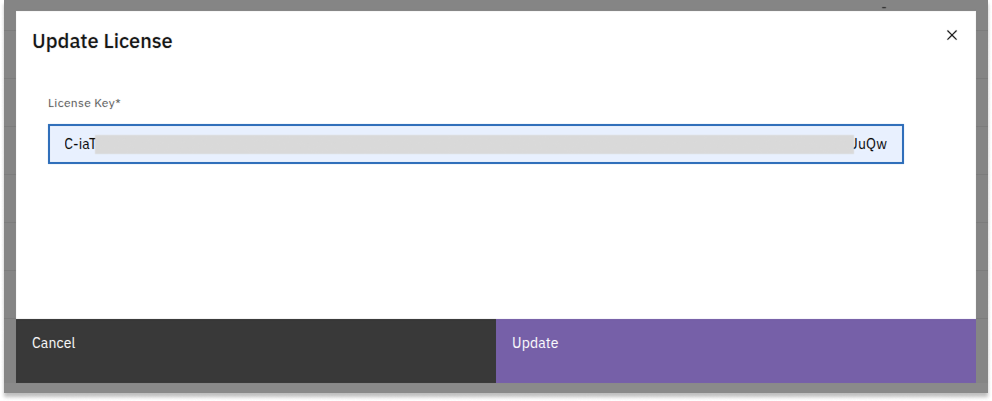
DKubeX License Update dialog box¶
Enter the license key in the License Key field and click on the Update button to update the license. You can check the details of the current license in the License tab on DKubeX Admin page.
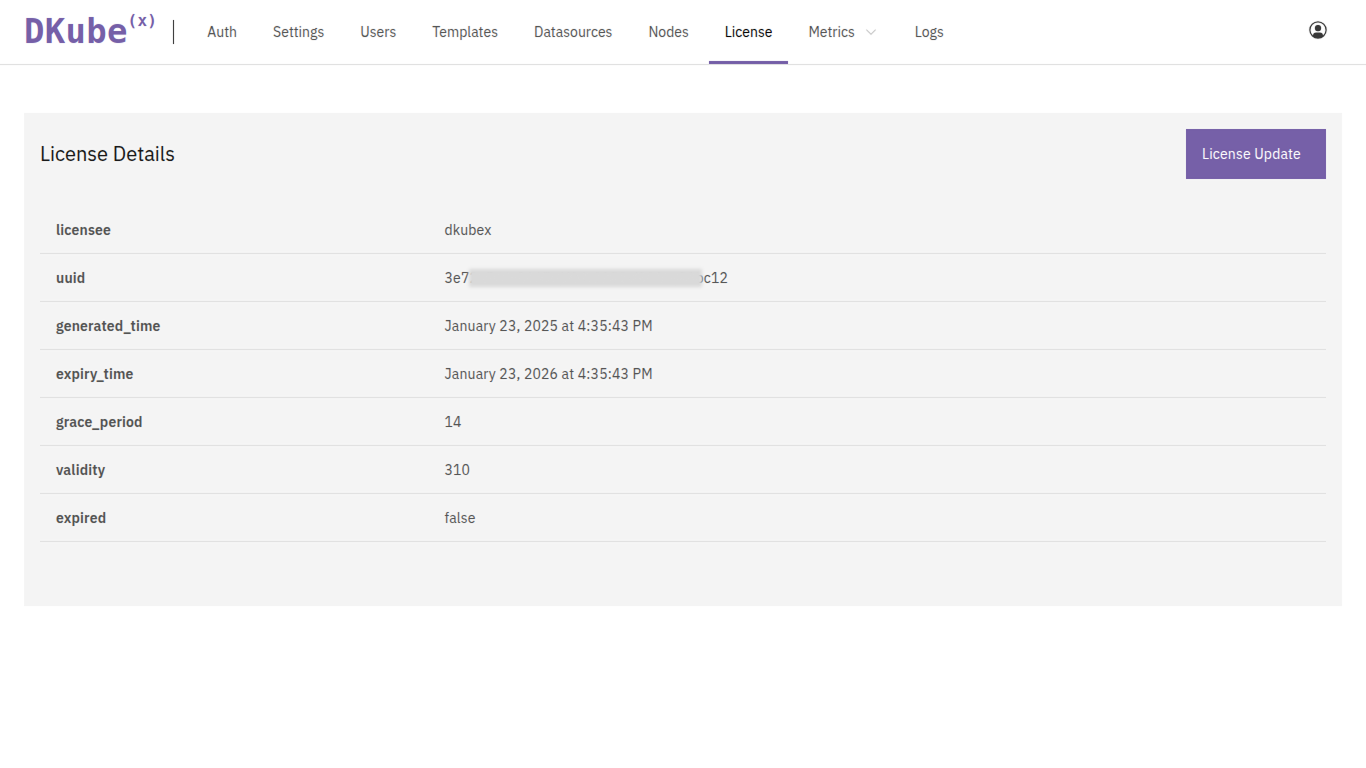
DKubeX License details¶
Step 2: Set up OAuth¶
Prerequisites¶
DKubeX currently supports 6 OAuth providers: ADFS, Azure, GitHub, Google, Keycloak, and Okta. You must set up a OAuth application in the respective OAuth provider before configuring OAuth in DKubeX.
Make sure to provide the correct callback URL of your DKubeX instance (and DKubeX URL, if application URL is required) in the OAuth application settings. The syntax is as follows:
https://<DKubeX-URL>/oauth2/callback
https://dkubex.example.com/oauth2/callback
https://dkubex.example.com
Steps¶
On the DKubeX Admin page, open the Auth tab, select your OAuth provider from the dropdown list, and click on the
Savebutton provided below. Details to be provided in each of the OAuth providers are given below.Note
Some of the fields are mandatory and are marked with an asterisk (*) symbol for each OAuth provider. Make sure to provide the correct details in these fields.
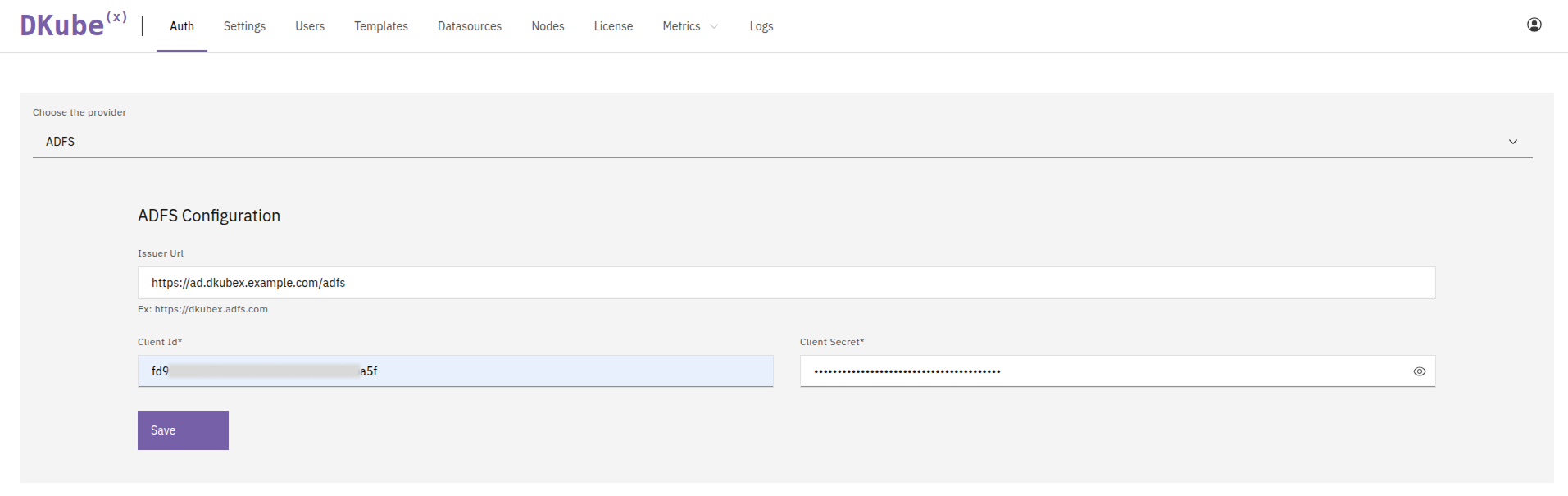
ADFS OAuth settings¶
ADFS Configuration¶ Field
Description
Issuer URLIssuer URL of the ADFS server.
Client IDClient ID of the ADFS OAuth application.
Client SecretClient Secret of the ADFS OAuth application.
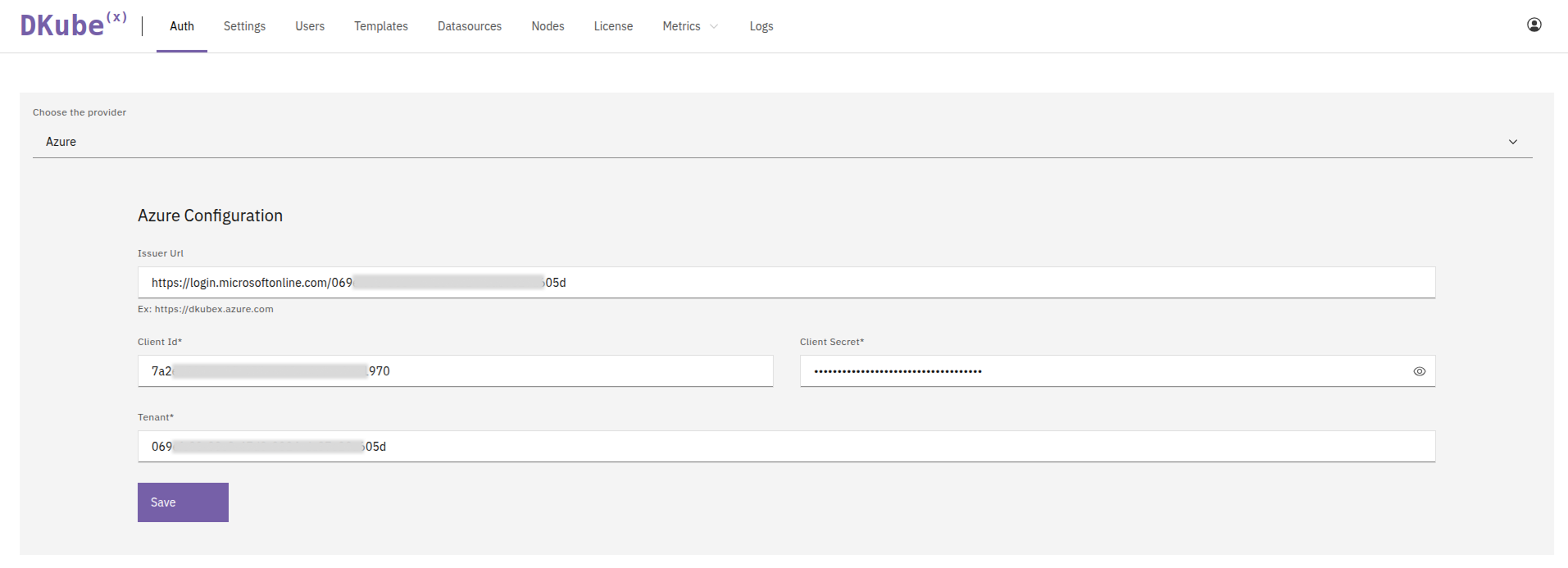
Azure OAuth settings¶
Azure Configuration¶ Field
Description
Issuer URLIssuer URL of the Azure server.
Client IDClient ID of the Azure OAuth application.
Client SecretClient Secret of the Azure OAuth application.
TenantTenant ID of the Azure OAuth application.
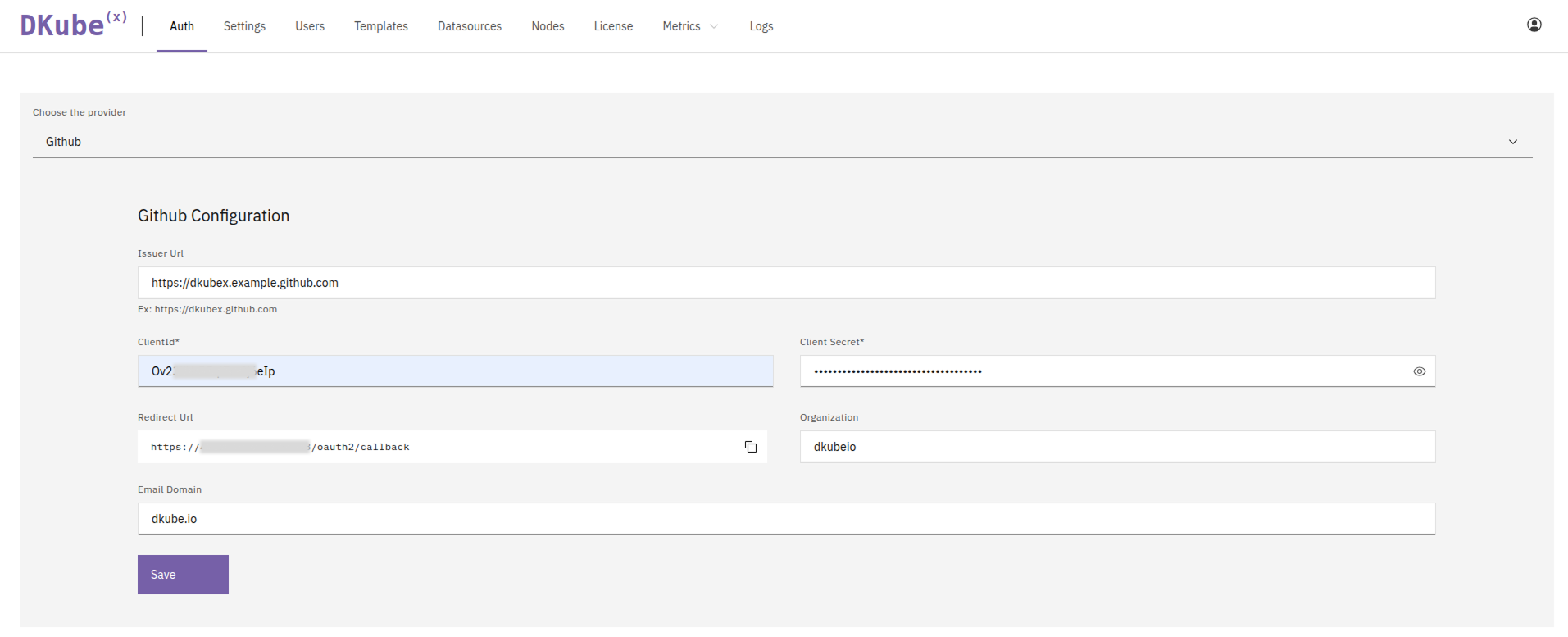
GitHub OAuth settings¶
GitHub Configuration¶ Field
Description
Issuer URLIssuer URL of the GitHub server.
Client IDClient ID of the GitHub OAuth application.
Client SecretClient Secret of the GitHub OAuth application.
Redirect URLRedirect URL of your DKubeX (cannot be changed).
OrganizationMembers of this GitHub organization will be allowed to log in.
Email DomainUsers with this email domain configured in their GitHub account will be allowed to log in.
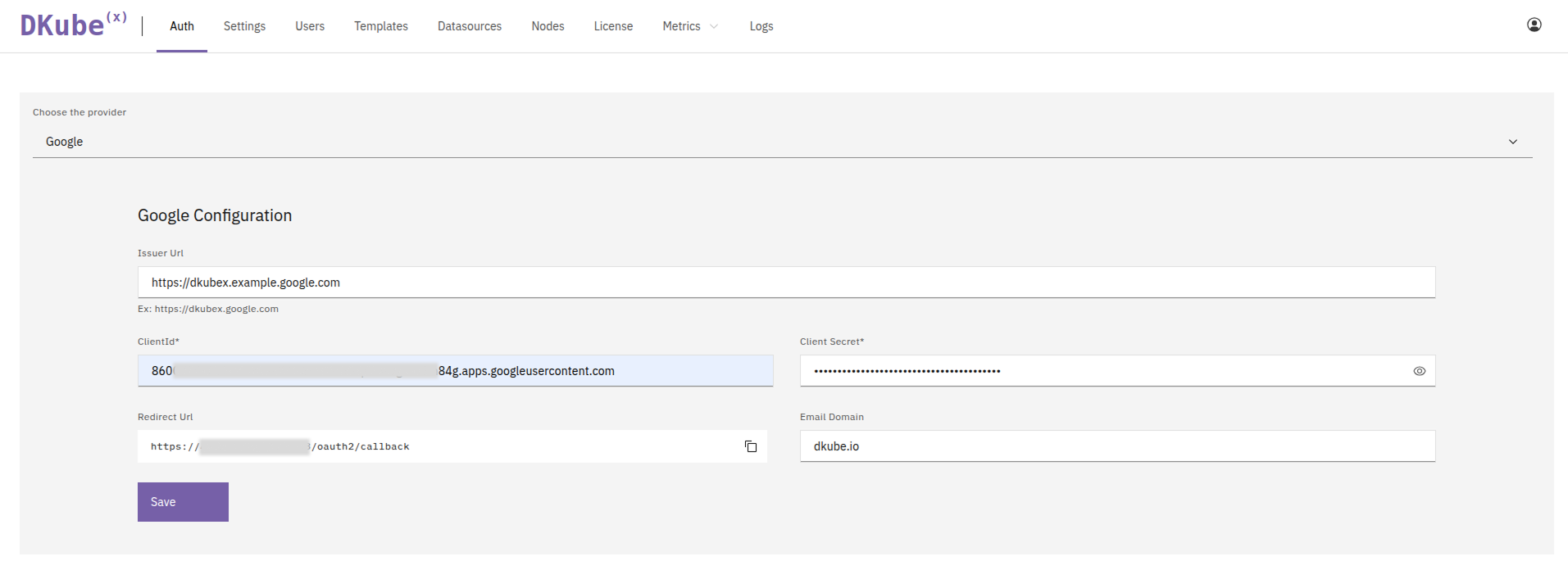
Google OAuth settings¶
Google Configuration¶ Field
Description
Issuer URLIssuer URL of the Google server.
Client IDClient ID of the Google OAuth application.
Client SecretClient Secret of the Google OAuth application.
Redirect URLRedirect URL of your DKubeX (cannot be changed).
Email DomainUsers with this email domain configured in their Google account will be allowed to log in.
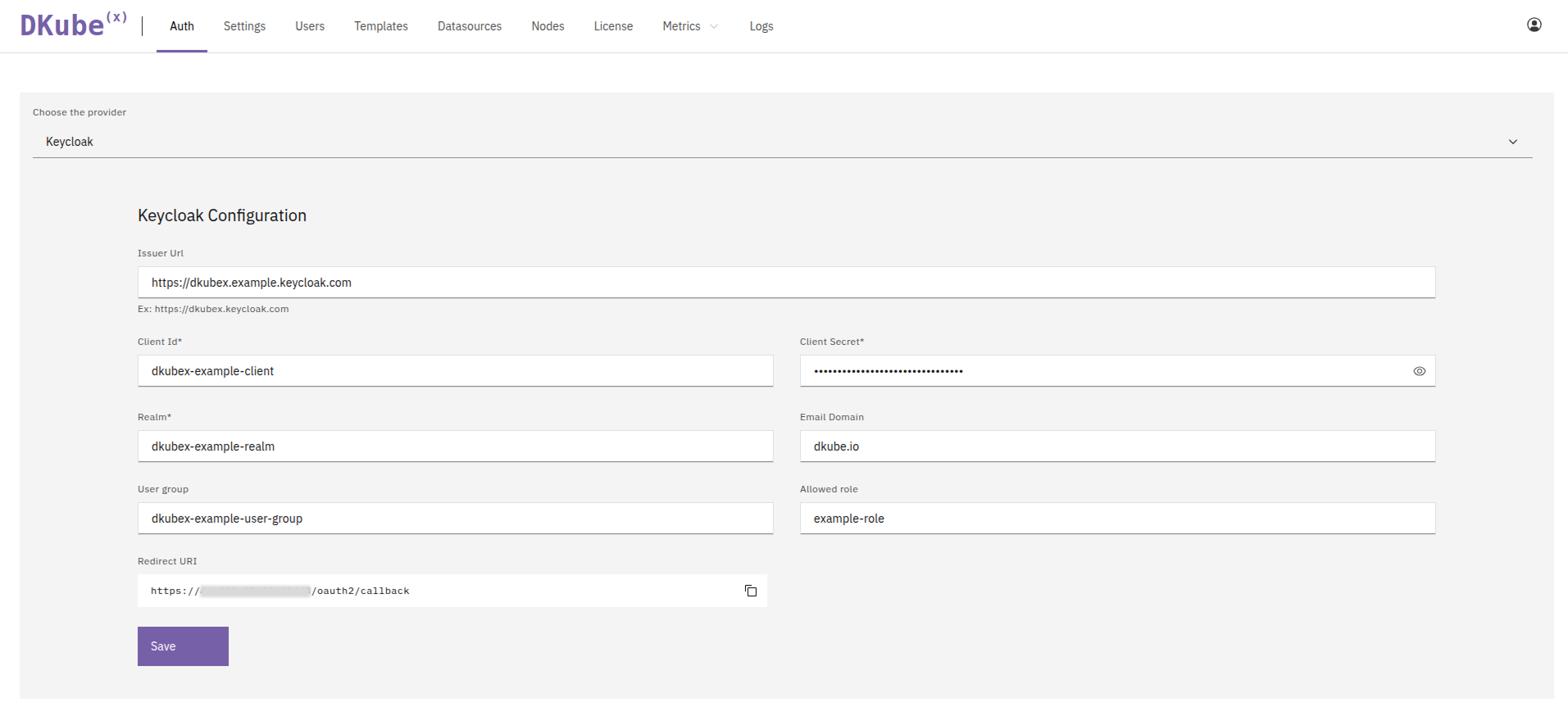
Keycloak OAuth settings¶
Keycloak Configuration¶ Field
Description
Issuer URLIssuer URL of the Keycloak server.
Client IDClient ID of the Keycloak OAuth application.
Client SecretClient Secret of the Keycloak OAuth application.
RealmRealm of the Keycloak OAuth application.
Email DomainUsers with this email domain configured in their Keycloak account will be allowed to log in.
User GroupUsers in this Keycloak group will be allowed to log in.
Allowed roleUsers with this role in the Keycloak group will be allowed to log in.
Redirect URIRedirect URI of your DKubeX (cannot be changed).
Once the DKubeX license and OAuth configuration is completed, you can log in to DKubeX.
Steps to log in to DKubeX.
Additional Steps¶
Additionally, you can also set up the following after DKubeX installation is complete:
Learn how to configure SkyPilot on DKubeX.
Steps to install SecureLLM on DKubeX.